Goals
When the Activity Tracking is on, you can set the following daily goals and track the progress during your shift.
To turn on Goals:
- Open Insight Mobile on your Android device.
- At the bottom of the screen, tap the Activity icon.
The Activity screen displays. - In the top right corner, tap the three dots icon and select Switch to Supervisor View.
Note: To get the password for the Supervisor View, see User views.
The Activity screen displays. - In the top right of the Activity card, tap the arrow.
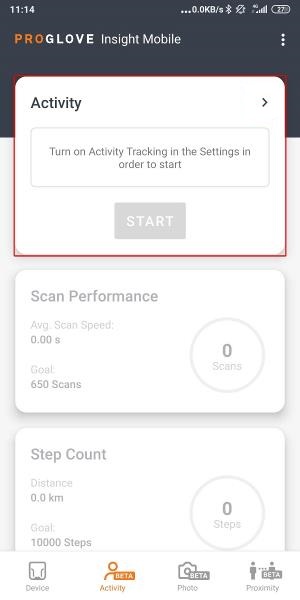
- On the Activity Settings screen, select Activity Tracking.
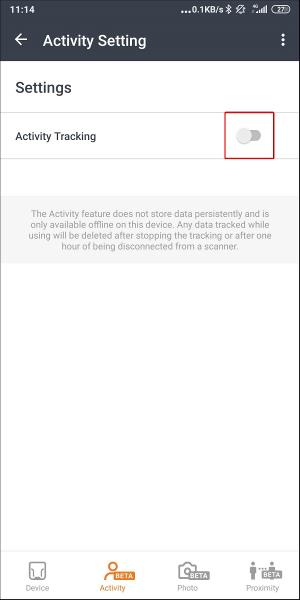
The Goals section displays. - If turned off, tap the Goals button to turn it on.
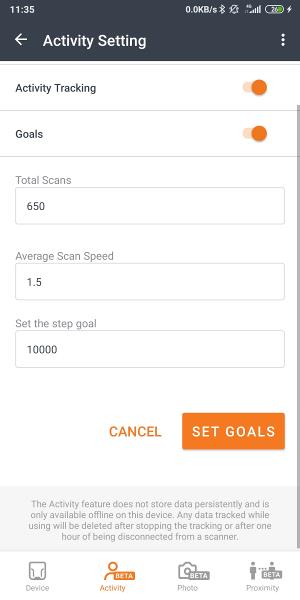
- Set your daily Goals.
- When you start your shift, your statistics will be displayed against your goals on the Activity main screen.
There are three key metrics for which you can set your daily Goals:
- Total Scans - the number of scans to be performed by the end of the shift
- Average Scan Speed - the average duration of a successful scan. Use it to optimize the scanning process and set new personal goals
- Set the step goal - Insight Mobile's step counter. Use it to set the daily goal for the amount of steps taken during the shift.