How to update scanner firmware using Gateway
Starting from Gateway firmware v1.2.0, you can use the Gateway to update the scanner's firmware as well.
Starting from Gateway firmware v1.7.0, the firmware bundle contains the latest scanner firmware version.
Prerequisite: Insight Webportal account activated.
Configure firmware update
- Go to Insight Webportal.
- At the top, under Device Visibility, select Configurations.
The list of existing configurations displays. -
At the bottom of the page, select Create New Configuration.
Note: You can also click the pencil icon to modify an existing configuration.
-
Select Gateway and click Next.
- Under Zero-touch Firmware Update, select Enable Zero-touch Firmware Update.
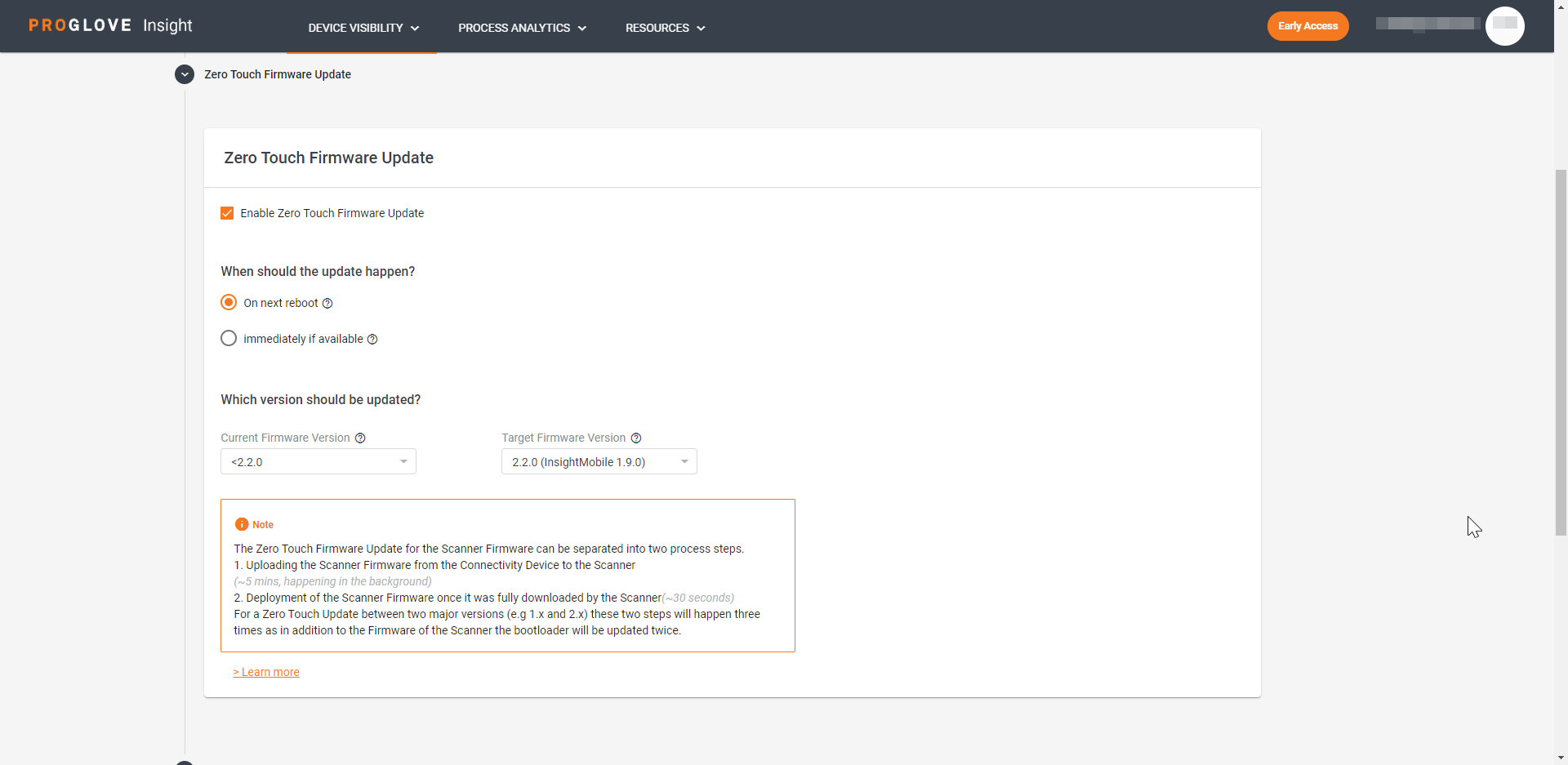
- Under Current Firmware Version and Target Firmware Version, select the desired versions.
- Select When should the update happen:
a) On next reboot - The firmware updates when the scanner is inserted into the charger.
b) Immediately if available - The firmware updates as soon as uploaded to the scanner from the Gateway. - At the bottom of the page, click Next.
- Assign a Name for the Configuration and select Save.
The modal Apply the Configuration window displays.
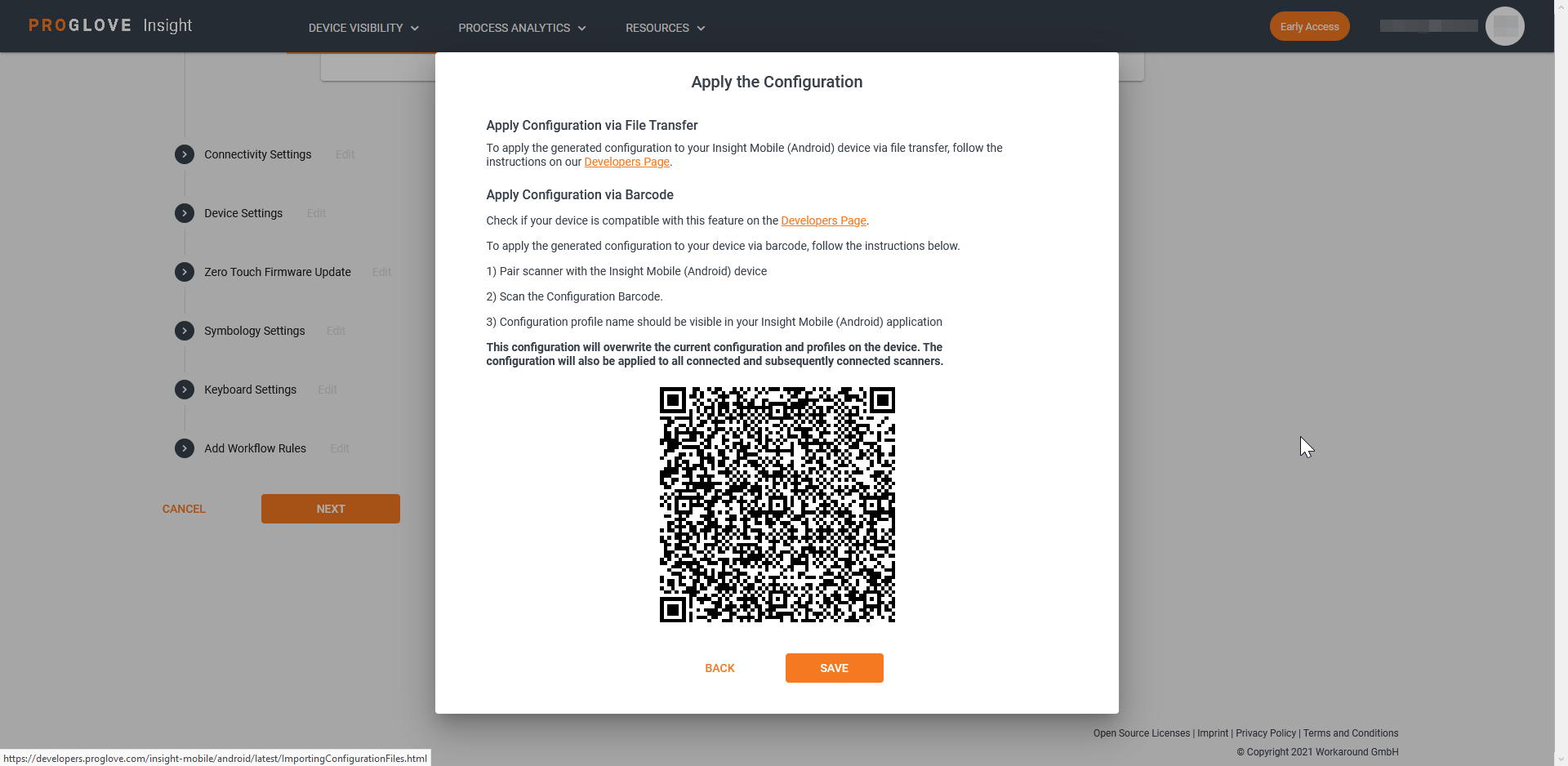
- Scan the Configuration barcode to apply the configuration to the connected device and click Save.
Your configuration displays in the Configurations list.
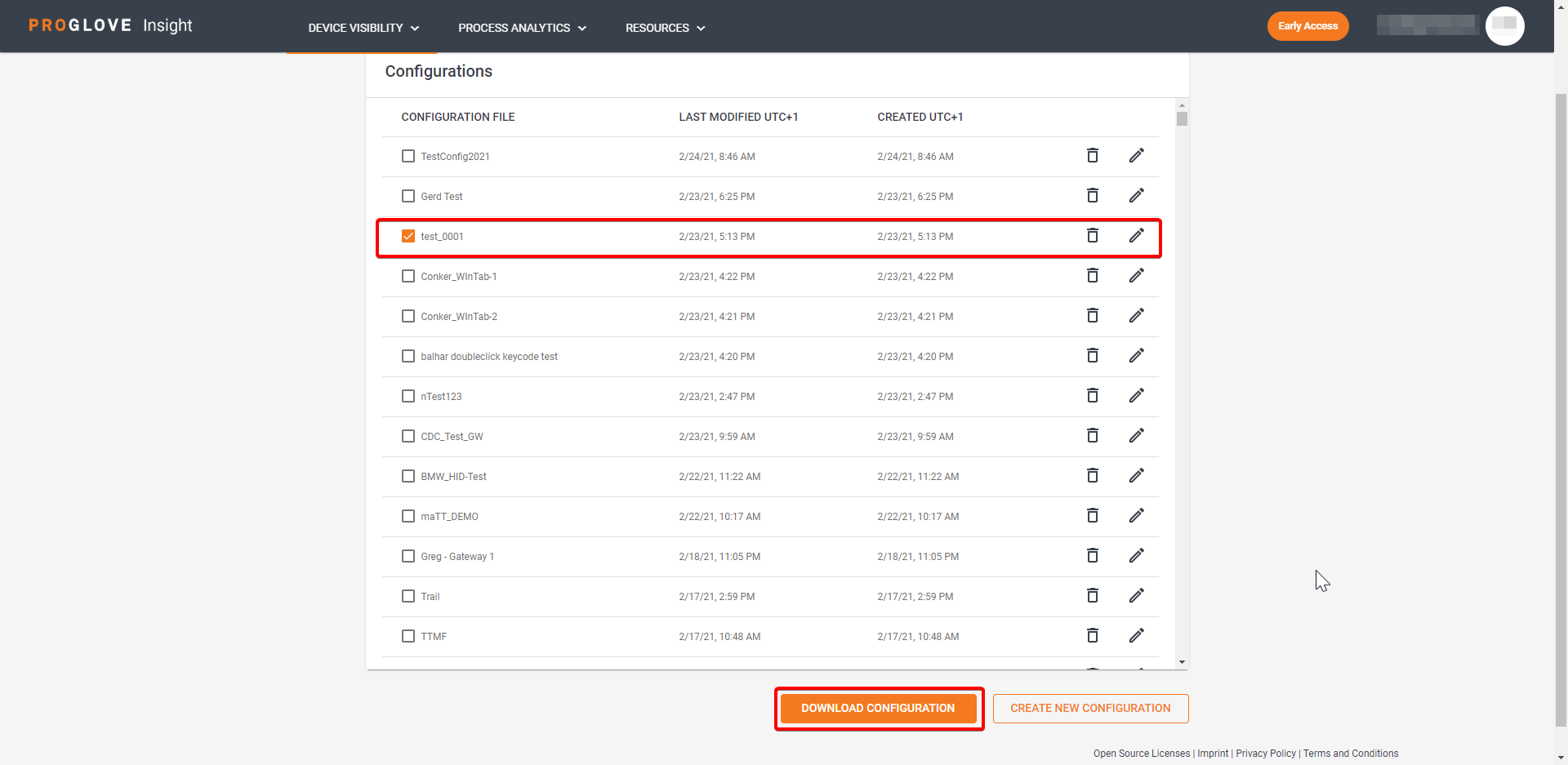
Trigger the update
After the configuration is applied, either by scanning the barcode or downloading the .proconfig file to the Gateway Mass Storage device, all scanners currently connected to the Gateway are updated to the target firmware one by one.
Every newly connected scanner is also updated to the target firmware. The maximum number of scanners that can be updated is 5, or fewer is set so on Insight Webportal, and they are updated sequentially.
Every time a scanner update starts, all three LEDs blink purple once.
Updating from v1.x to v2.x
If you selected to update your scanners from v1.x to the latest version (i.e. v.2.x), due to the difference between major firmware versions, when the process starts, your scanner's firmware updates in three phases:
Phase 1 - Special firmware 1 downloads to the scanner and installs on the next reboot.
Phase 2 - Special firmware 2 downloads to the scanner and installs on the next reboot.
Phase 3 - The latest firmware version downloads to the scanner and installs on the next reboot.

Important: If the scanner fails to reconnect automatically after a reboot, pair the scanner with the Gateway manually.
Downloading firmware versions is done as a background task and takes about 15 minutes to complete. Your workers can continue working using the current version while the scanner downloads the new one.
Installing firmware versions after a reboot takes about 30 seconds but prevents the scanner from being used during installation.
Depending on the selected option, the scanner installs the downloaded firmware version Immediately or On next reboot. To optimize the downtime in the worker's schedule, we recommend you select a deployment option under When should the update happen?.
Note: While the upload is in progress, the Scanner LED blinks purple.
Important: Upload takes up to 15 minutes. Do not disconnect the Gateway cable from the desktop during upload.
When should the update happen
In the Configuration File, you can select to deploy the firmware update Immediately if available or On next reboot.
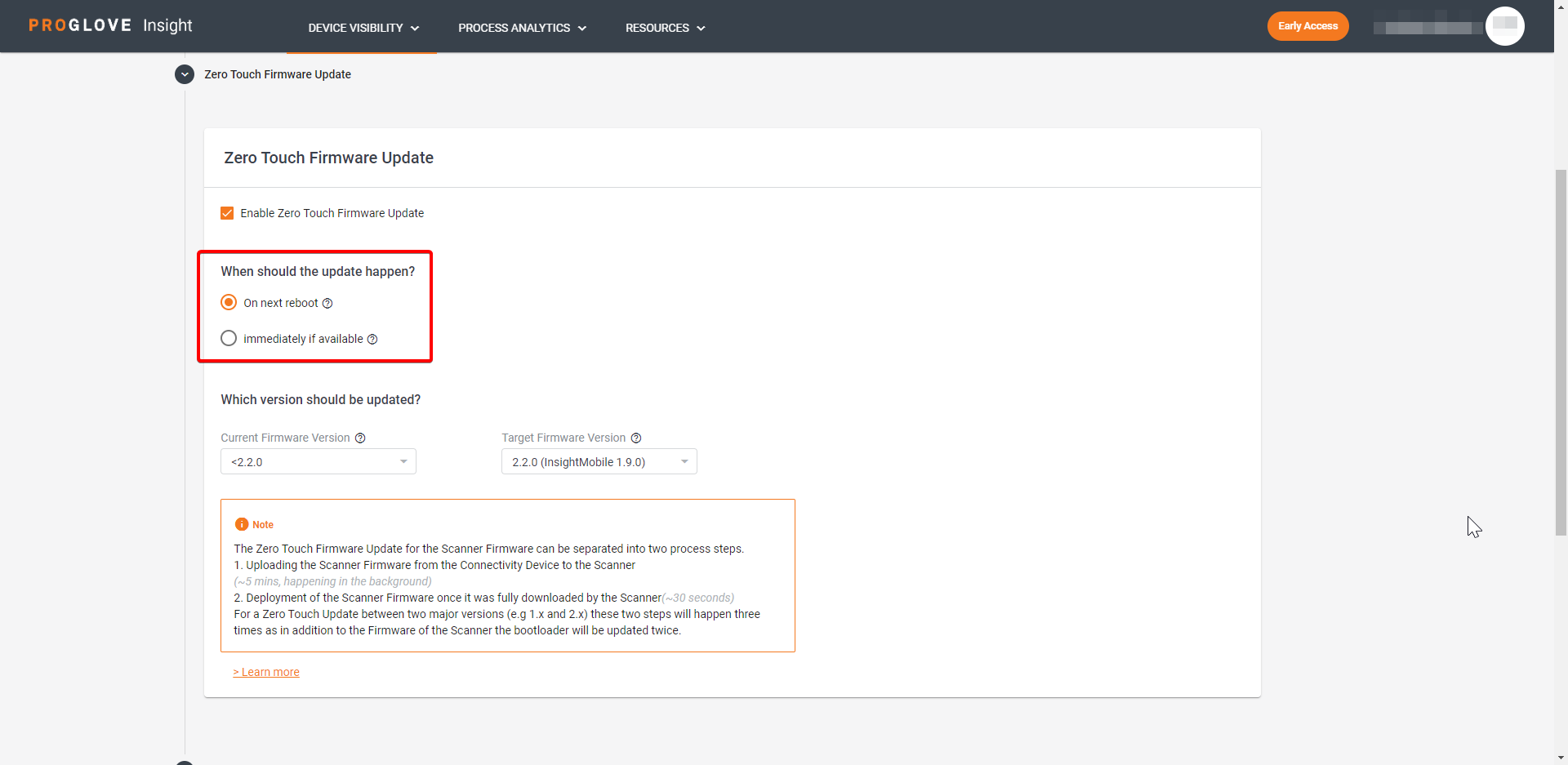
The update Immediately if available option benefits you if you have all your devices in one location and want to quickly update them in bulk. It downloads the firmware image file from the Android device to the scanner and immediately deploys and installs it on the scanner without delay.
The update On next reboot option (on charger, sleep mode, or manual reboot) benefits you if your devices are in multiple locations and you want to update them without spending resources or having workers' downtime.
Note: Updating from v1.x to v2.x with the option On next reboot selected may take up to three shifts to complete the update because the scanner needs to reboot after each new firmware update download.