Mass Storage
The USB Mass Storage mode is used to exchange files between the host and the Gateway.
Files copied to the USB Mass Storage device are imported (e.g firmware updates, configuration profiles) and runtime information is exported to files in the Status folder of the USB Mass Storage.
To learn more, see:
- How to create a configuration file
- Scanner firmware update and Gateway firmware update
- Status folder
How to enable your Gateway as a Mass Storage device:
- Connect your Gateway to your desktop via USB cable.
The Gateway boots up in about one minute and LED 1 (USB) glows green. - Scan the Pairing Barcode on your Gateway with your scanner.
Your scanner connects to the Gateway and the LED 2 (Scanner) glows green. - Scan the barcode below to enable the Gateway as a Mass Storage Device.
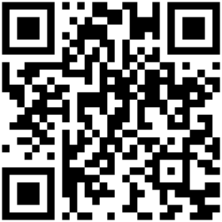
The Gateway displays as a Mass Storage Device on your desktop.
Note: To upload new files to the Gateway (e.g. to trigger an update or update the information in the Status folder) the Gateway has to be ejected from the host.
Note: The Mass Storage Mode can be set to Continuous on Insight Webportal. When you eject the Mass Storage device, it automatically displays as a Mass Storage device again.