How to create a configuration file
Prerequisite: Insight Webportal account activated.
- On Insight Webportal, under Device Visibility, select Configurations.
- At the top right, click the + icon to add a configuration.
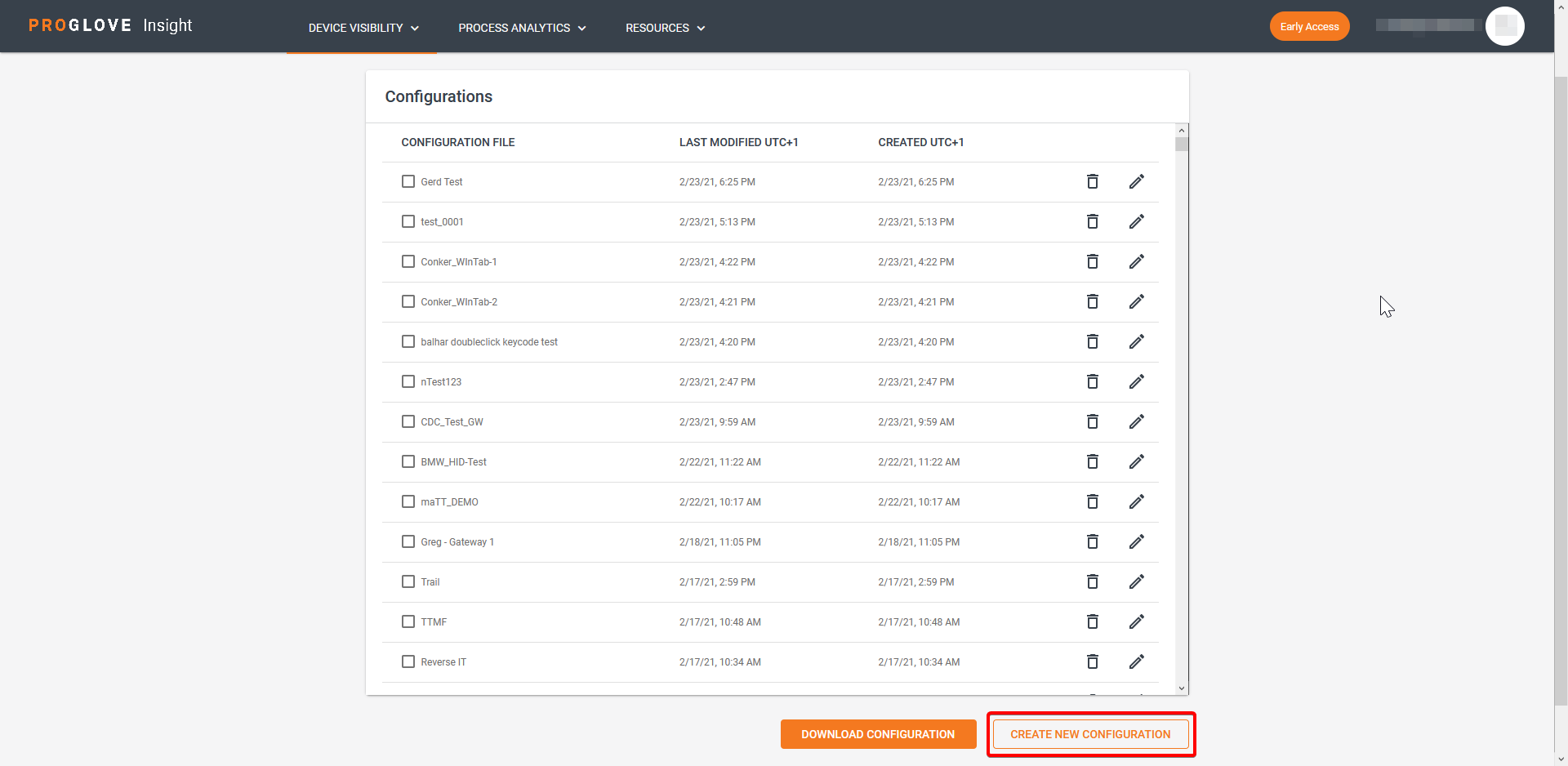
- Select Gateway and click Next.
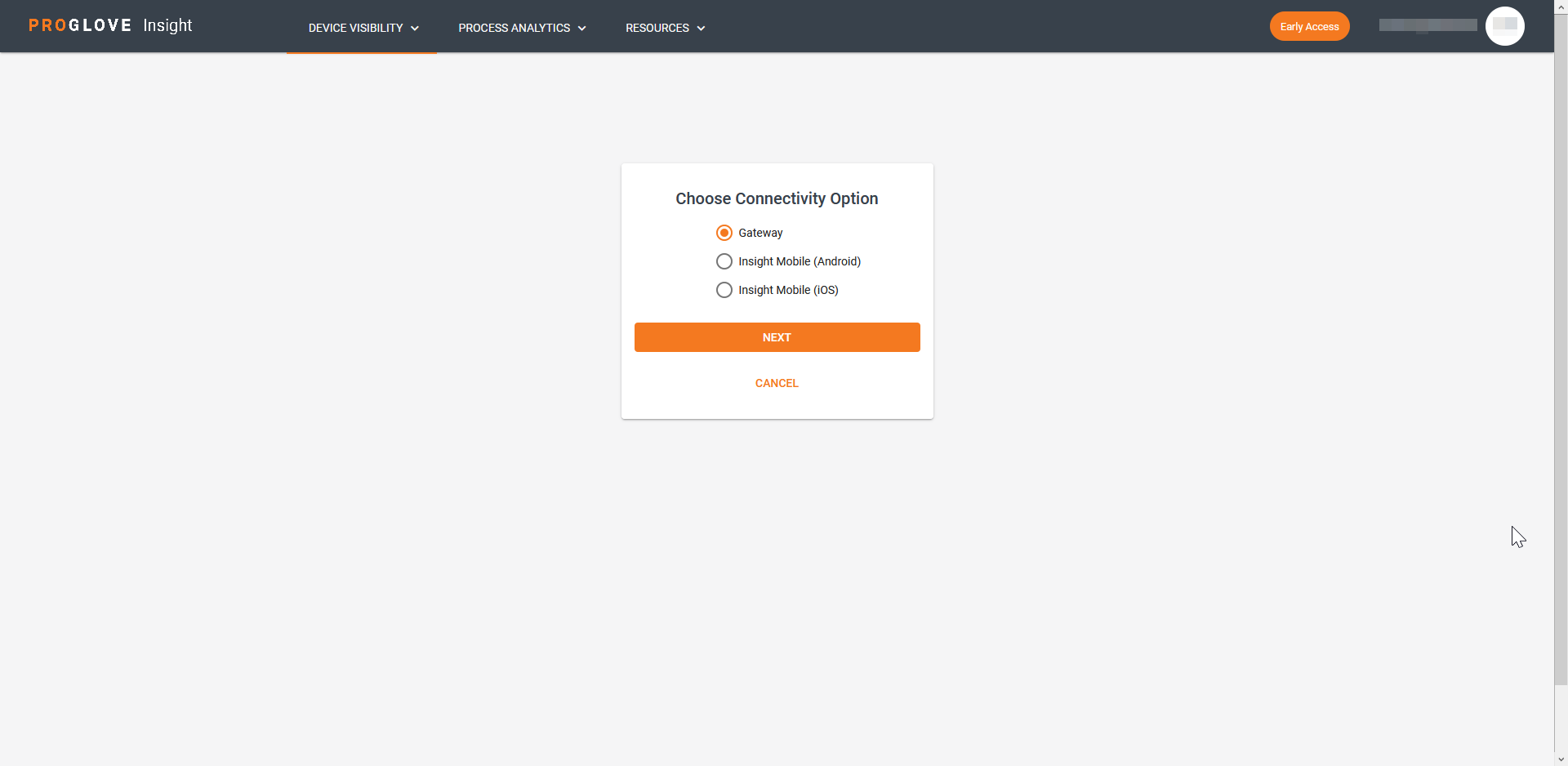
- Select your desired configuration options.
- At the bottom of the page, click Next.
The modal Assign a Name for the Configuration window displays.
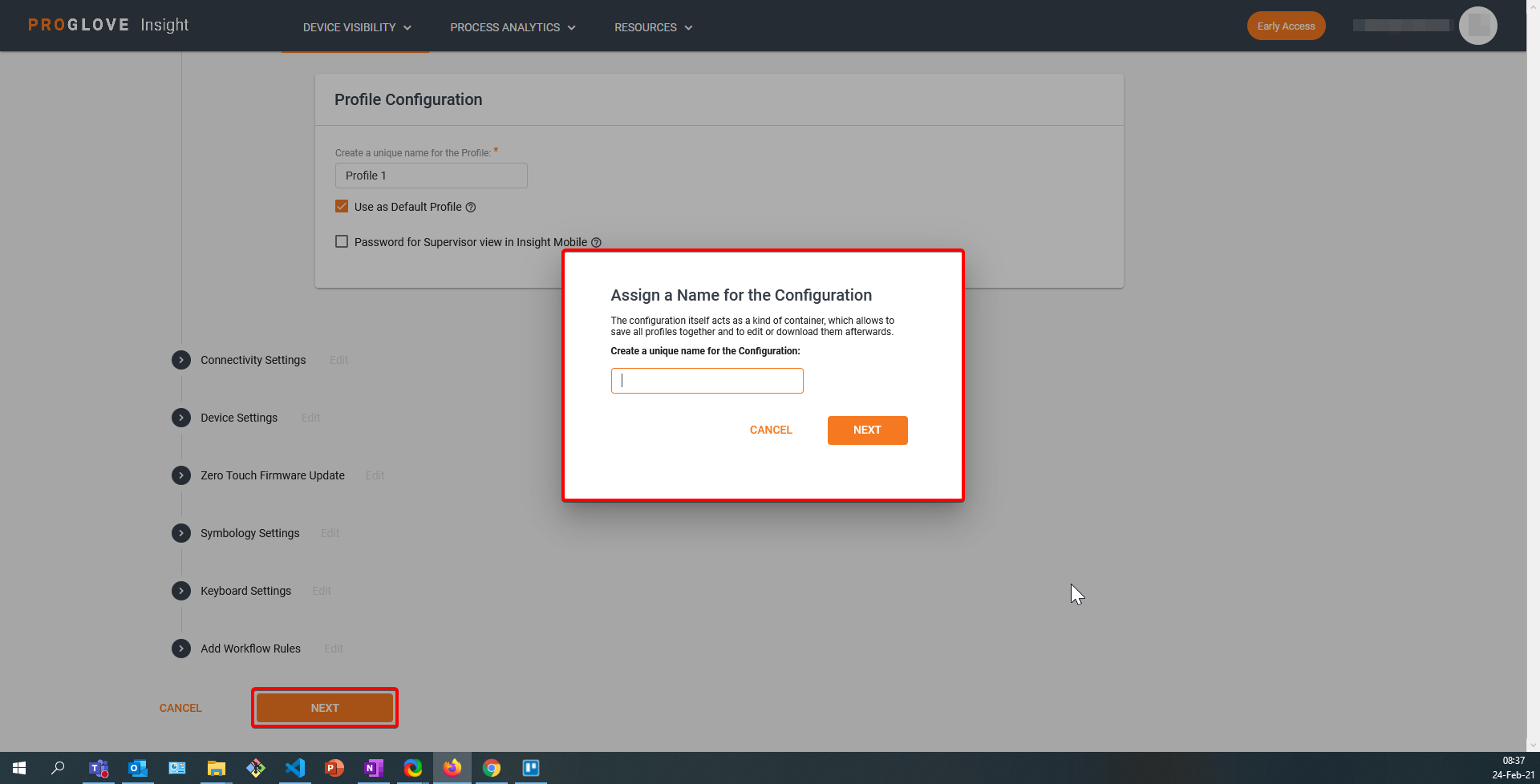
- Type in the name of your configuration and click Next.
The modal Apply the Configuration window displays.
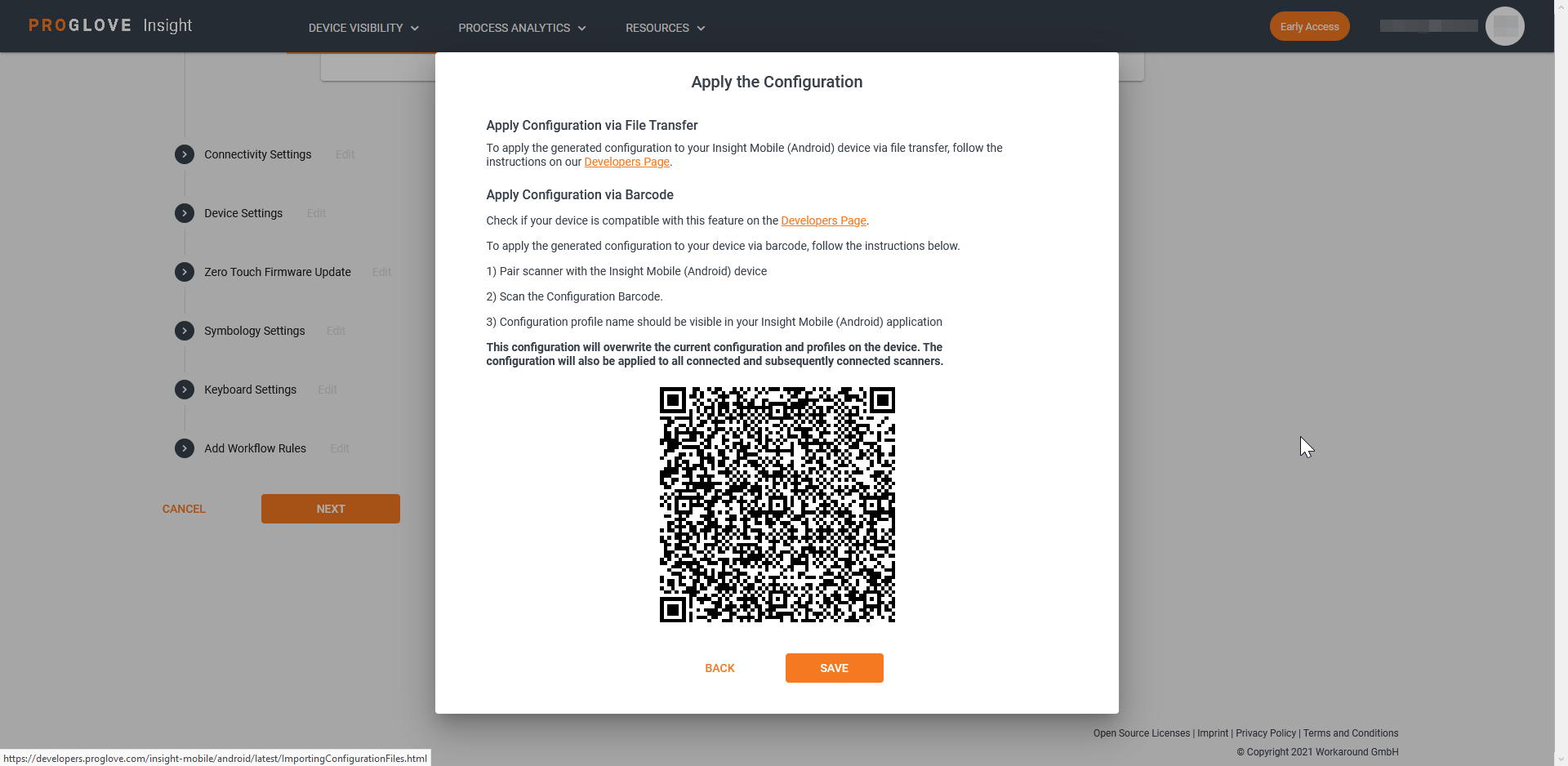
- Scan the Configuration barcode to apply the configuration to the connected device.
- Click Save.
Your configuration displays in the Configurations list.
Note: If you want to transfer the
ProGlove.proconfigfile manually to your device or distribute it using an MDM solution, select your configuration and click DOWNLOAD CONFIGURATION.