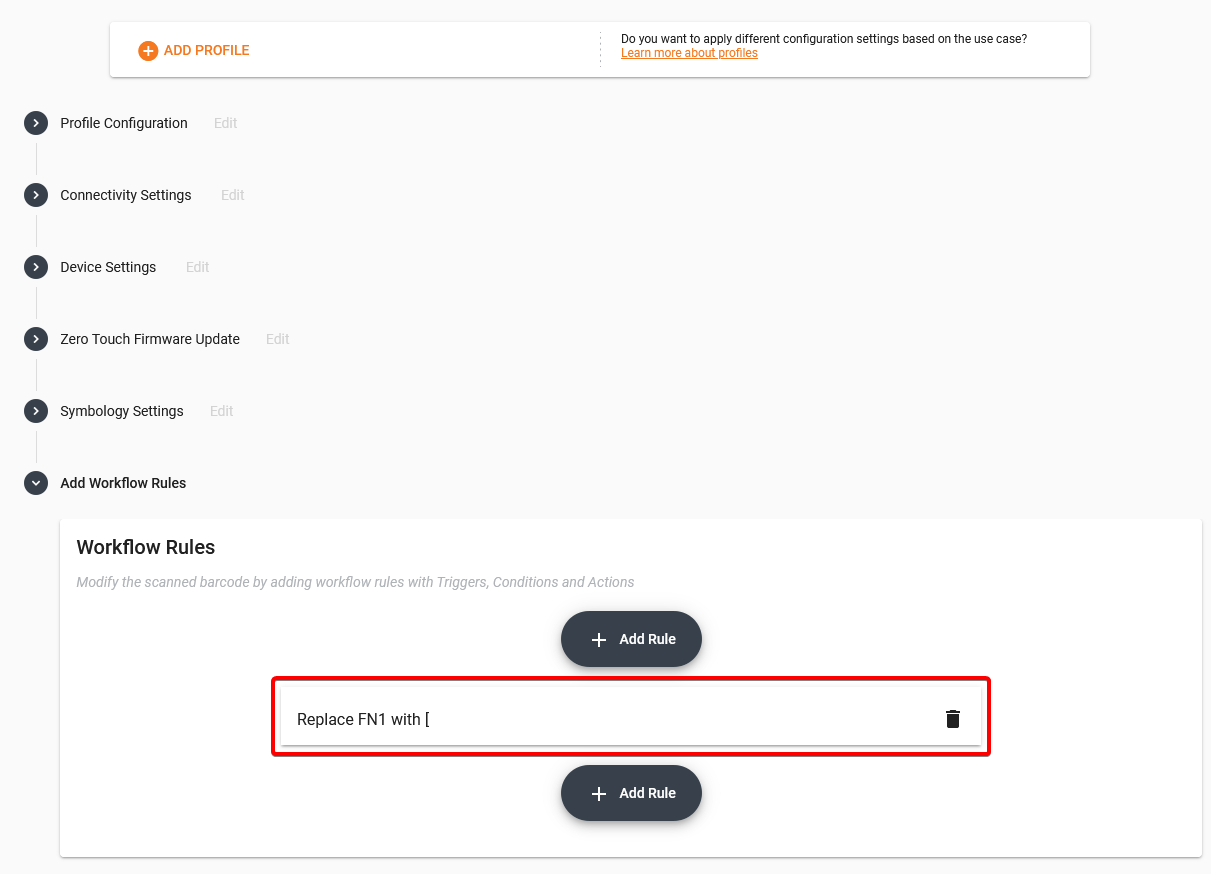Rule examples
Below, you can find three rule examples to help you understand how to create specific rules.
Example 1: Add the prefix 0
To add a 0 at the beginning of all scanned barcodes:
- Type in the Rule Name.
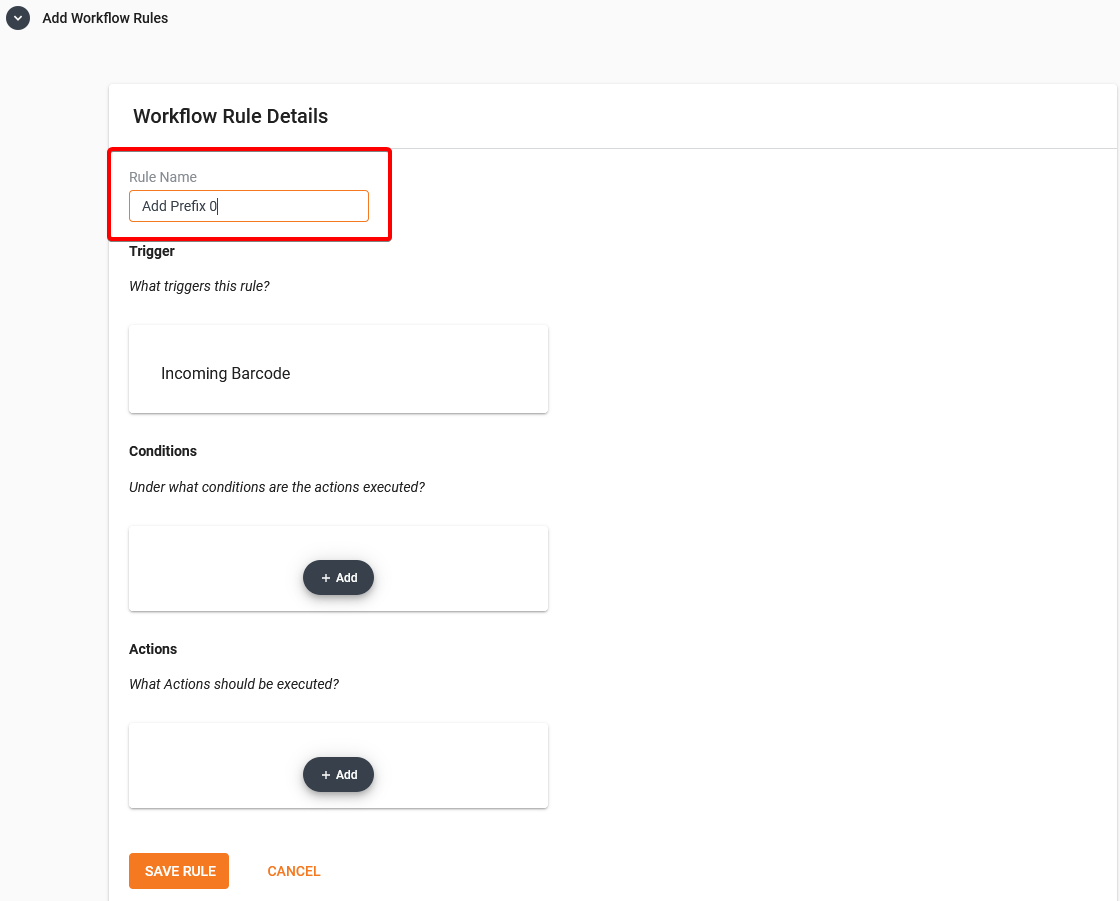
- Select a Trigger. (E.g. Incoming Barcode)
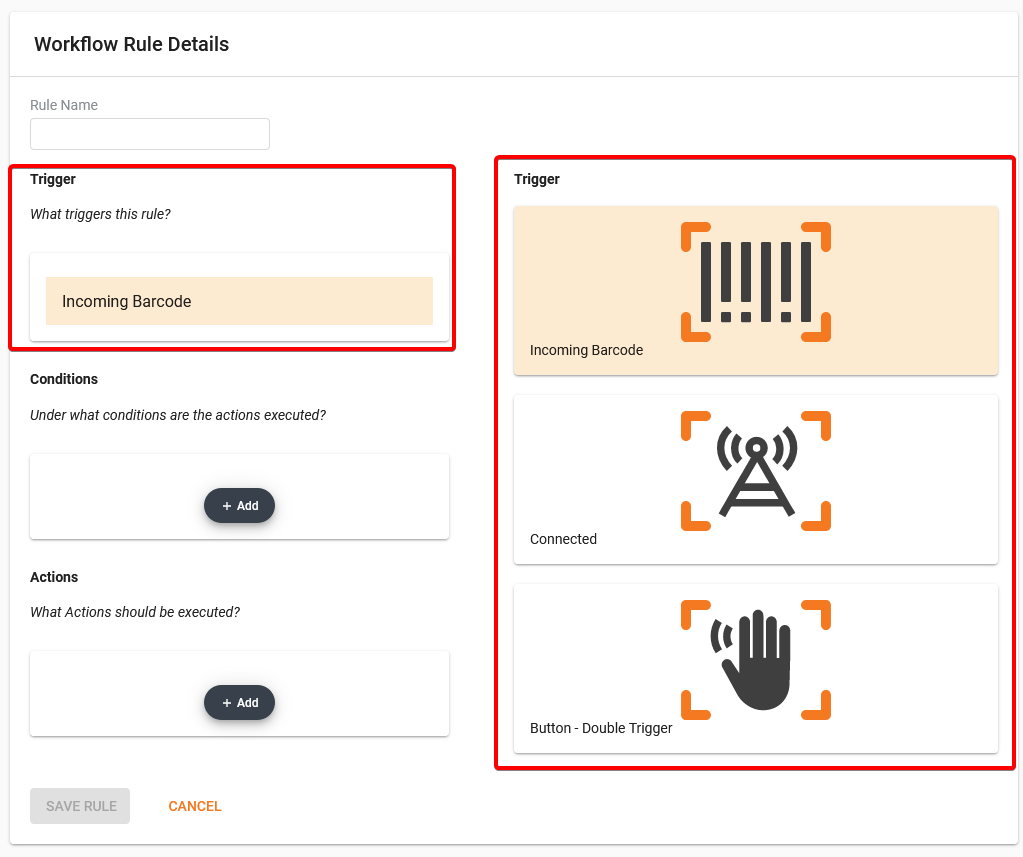
- Under Actions, click Add.
- Under Edit Action, select Add Prefix.
- Under Insert this string as a prefix of a barcode, type in
0and select Save Action.
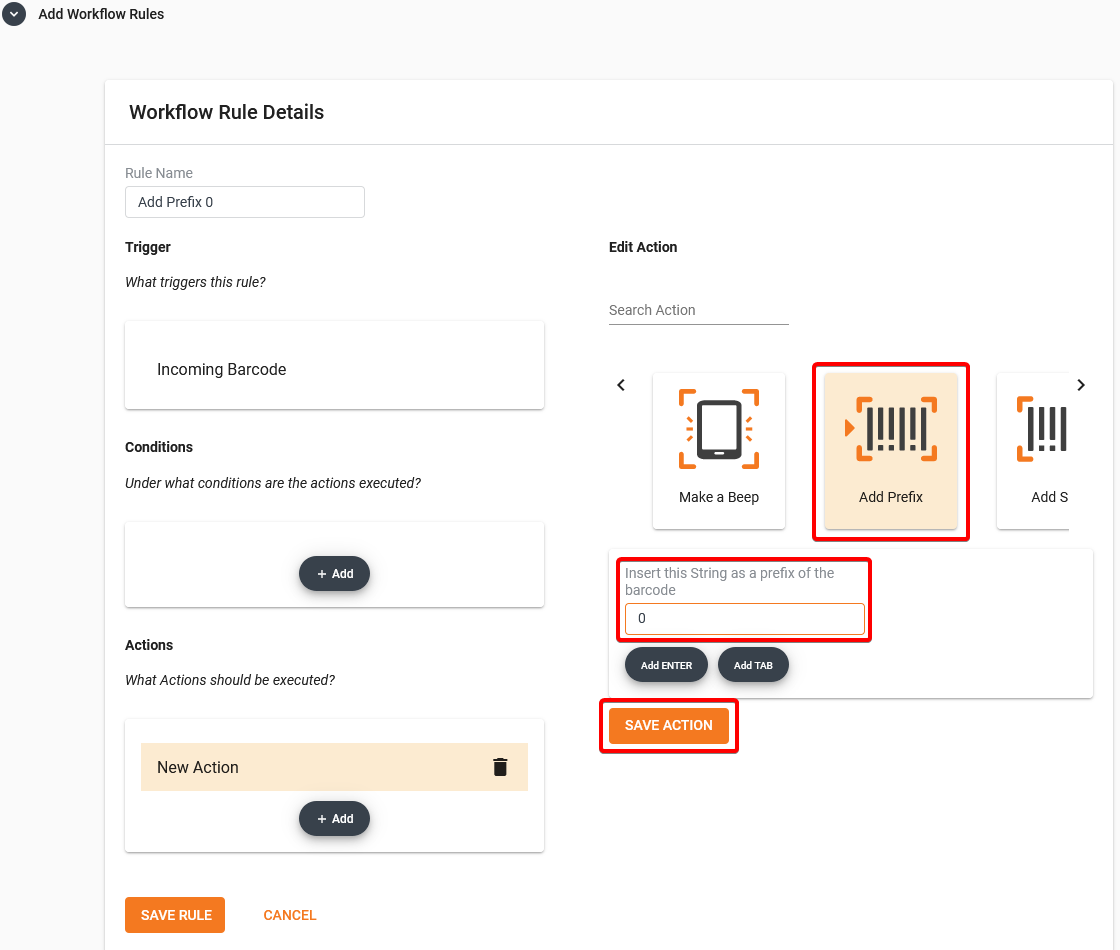
The selected Action displays under Actions. - Click Save Rule.
The rule displays in the list. After you import the configuration to your Android device, you will see a0in front of all your scanned barcodes.
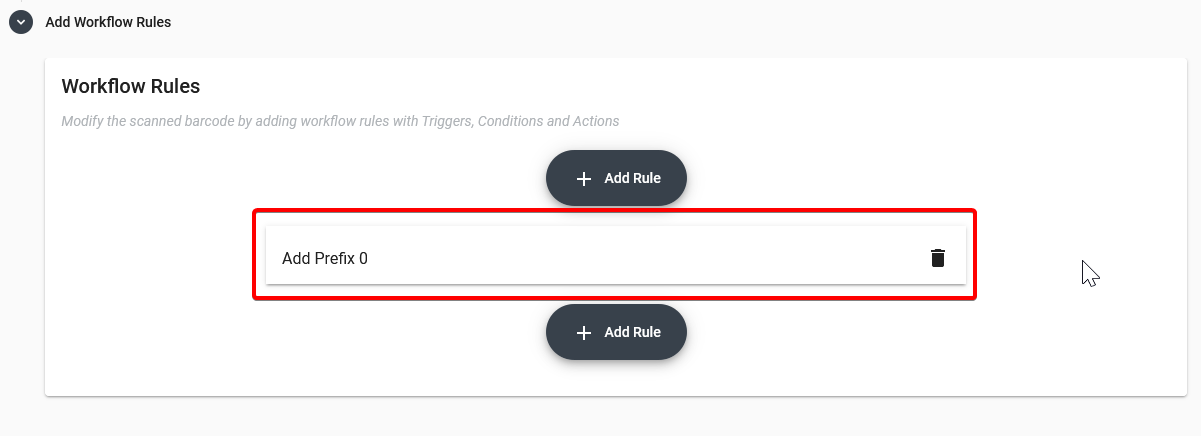
Example 2: Add the prefix 0 for 12-digit barcodes
This rule will only affect the 12-digit barcodes. All other barcodes will be scanned and sent without modification.
To add a 0 at the beginning of 12-digit barcodes:
- Under Conditions, click Add.
- Under Edit Condition, select Length Equals and type in 12 as your barcode length.
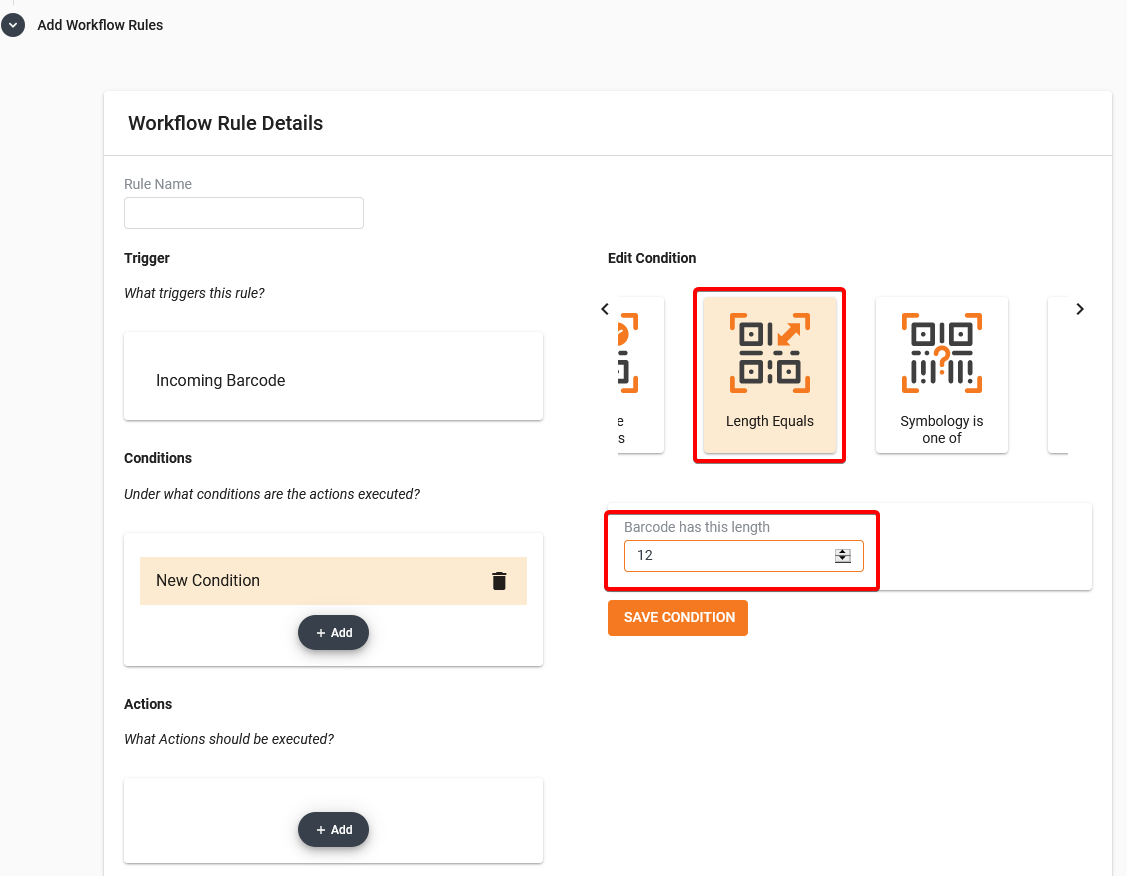
- Select Save Condition.
- Under Actions, click Add.
- Under Edit Action, select Add Prefix.
- Under Insert this string as a prefix of a barcode, type in
0.
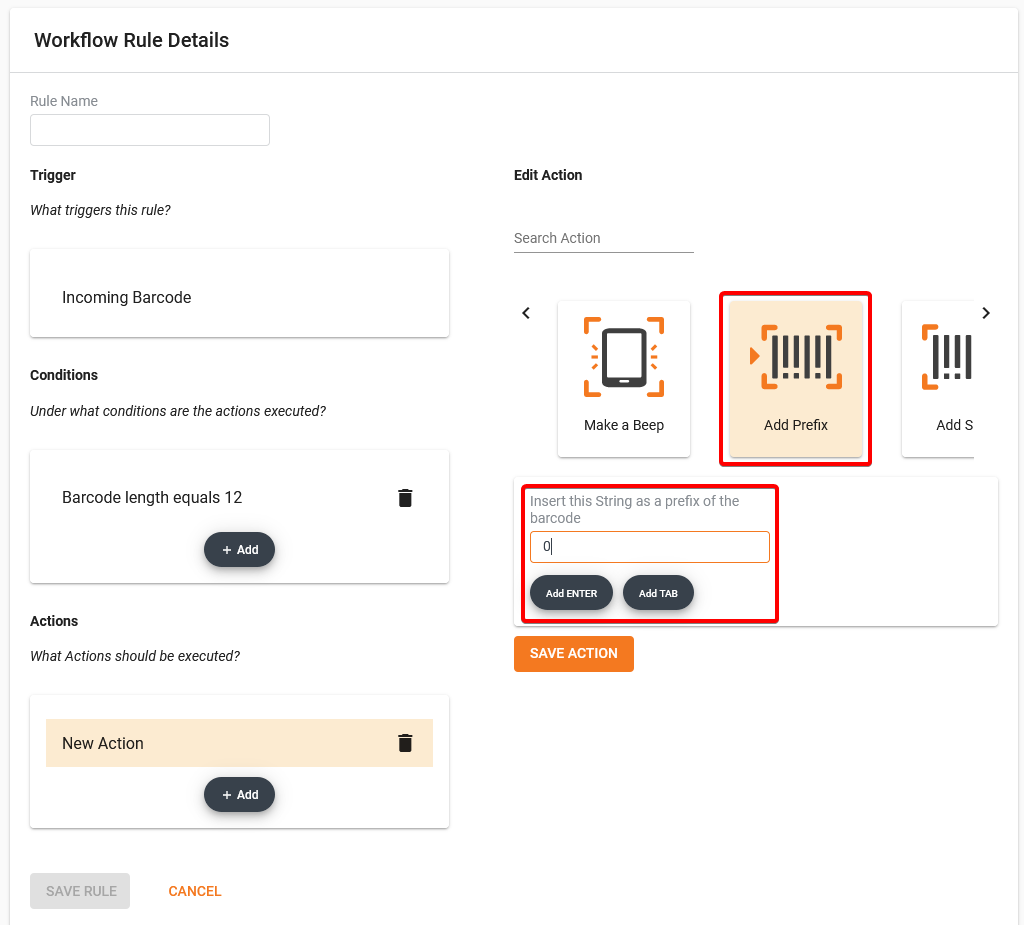
- Select Save Action.
- Select Save Rule.
The rule displays in the list. After you import the configuration to your Android device, all 12-digit barcodes will have the prefix0.
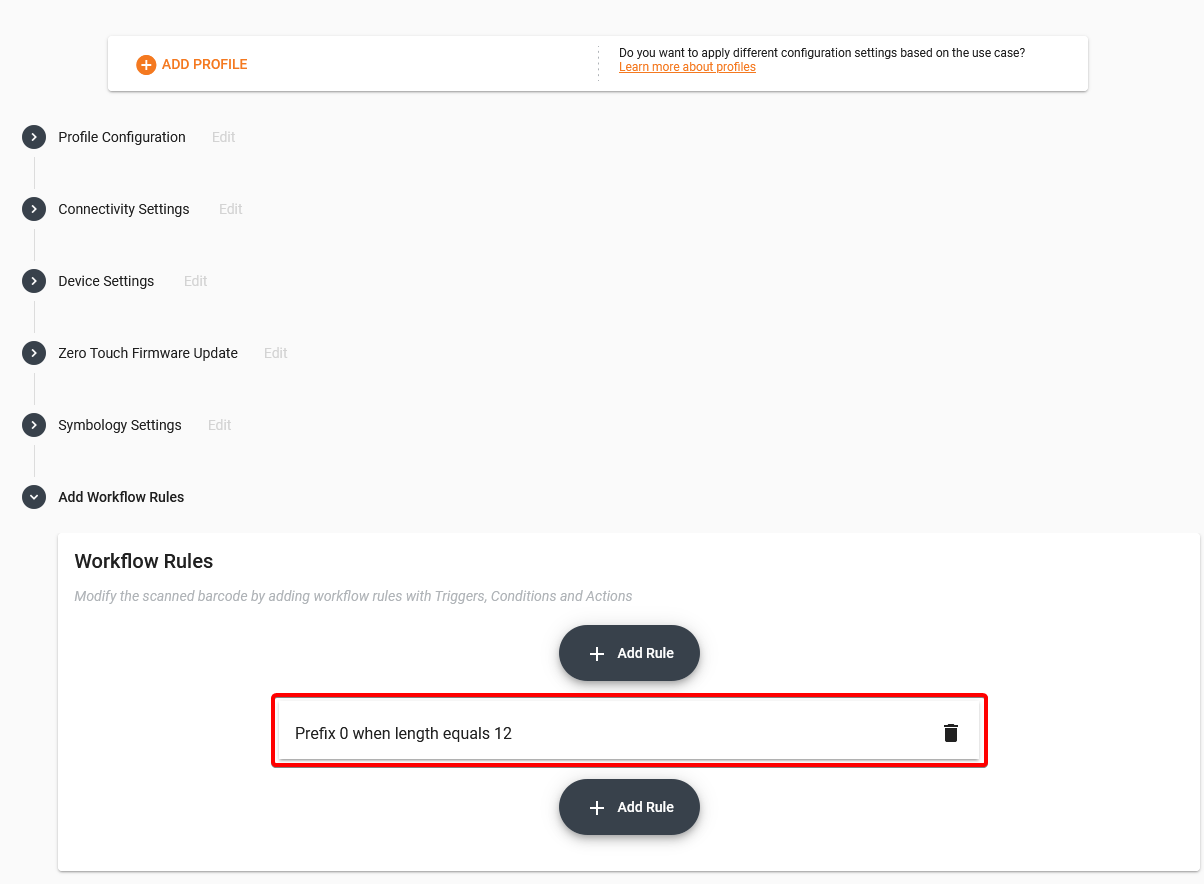
Example 3: Replace FN1 with [
This rule replaces all instances of FN1 with [. All other barcodes are scanned and sent without modification.
To create rule:
- Under Conditions, click Add.
- Under Edit Condition, select Barcode Contains and type in
FN1for the string.
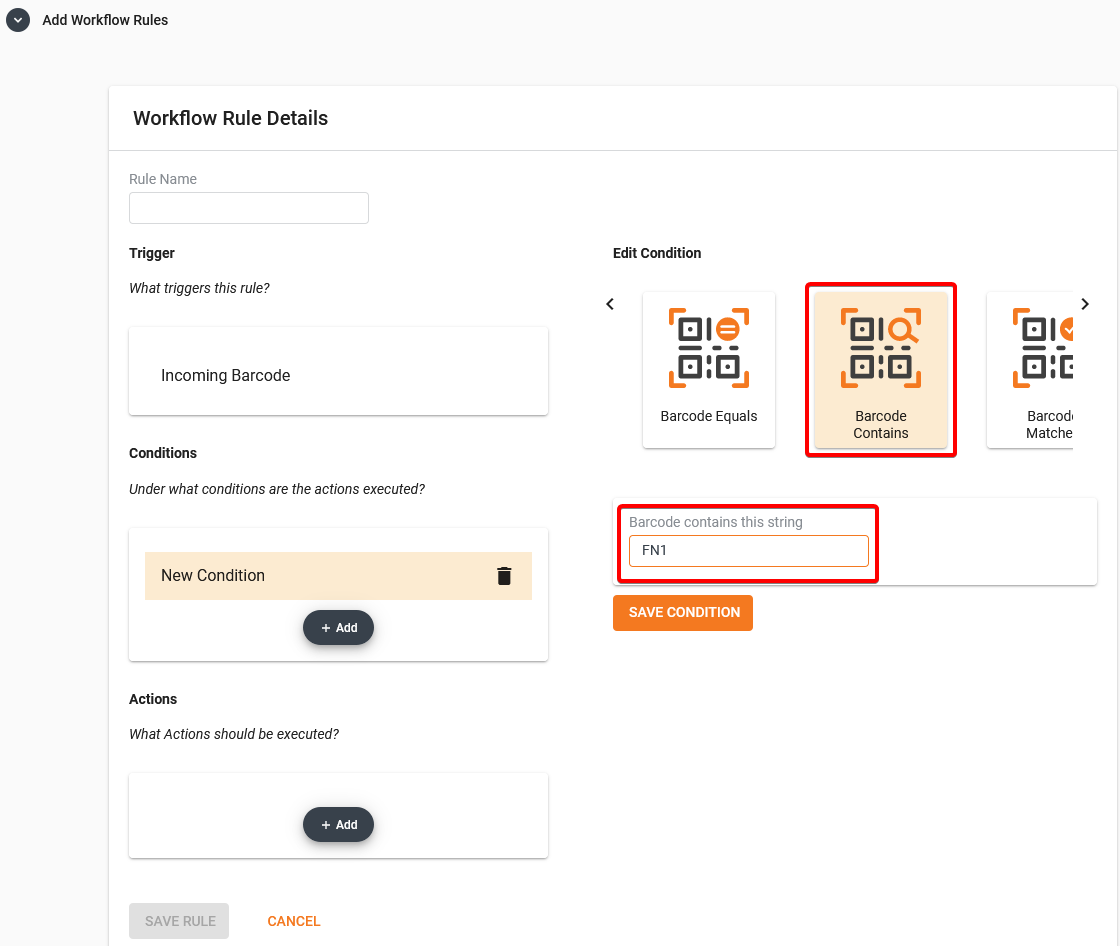
- Click Save Condition.
- Under Actions, click Add.
- Under Edit Actions, select Replace With Regex.
- Under Regular Expression type
FN1, and under Replacement Text type[.
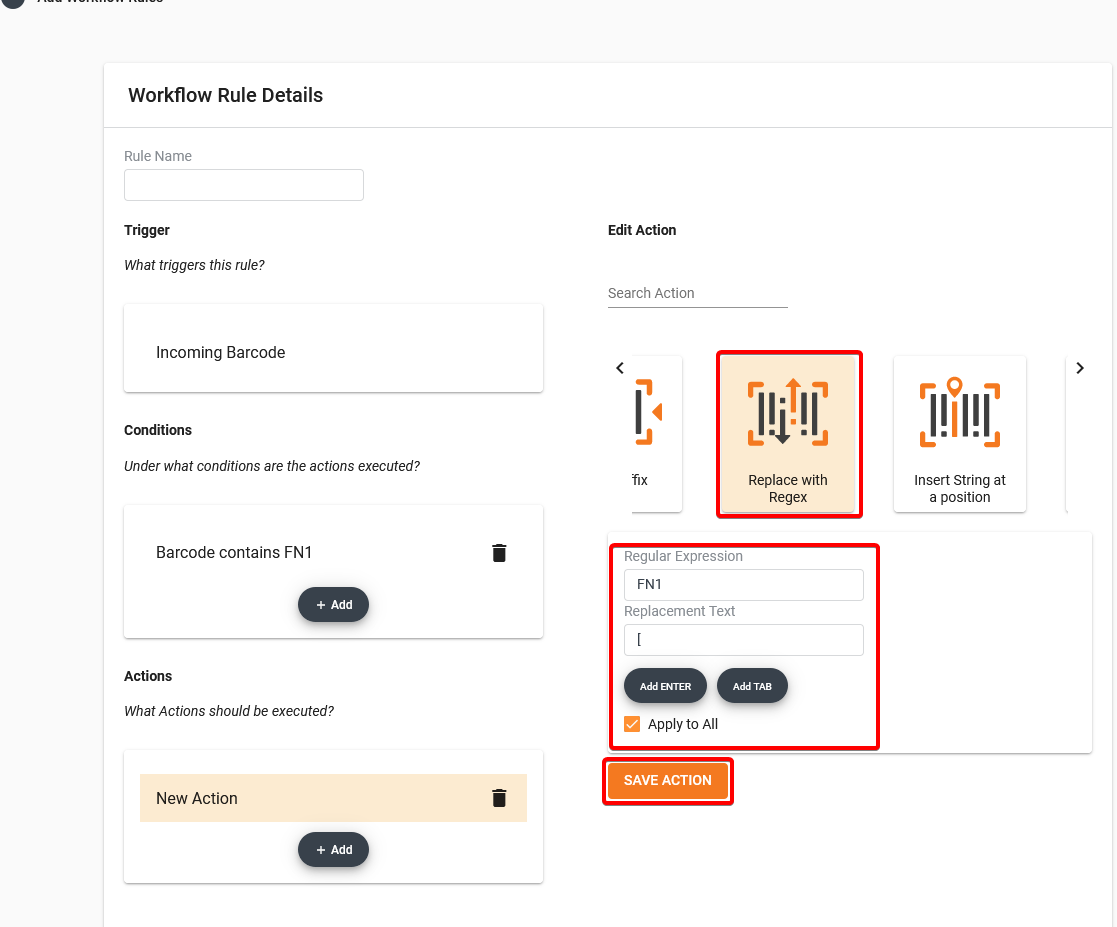
Note: Make sure to select Apply to All so that all instances are modified.
- Select Save Action.
- Select Save Rule.
The rule displays in the list. After you import the configuration to your Android device, all barcodes containing the stringFN1will replace the string with[. All other barcodes will be scanned and sent normally.