How to create a configuration file
- On Insight Webportal, under Device Visibility, select Configurations.
- At the top right, click the + icon to add a configuration.
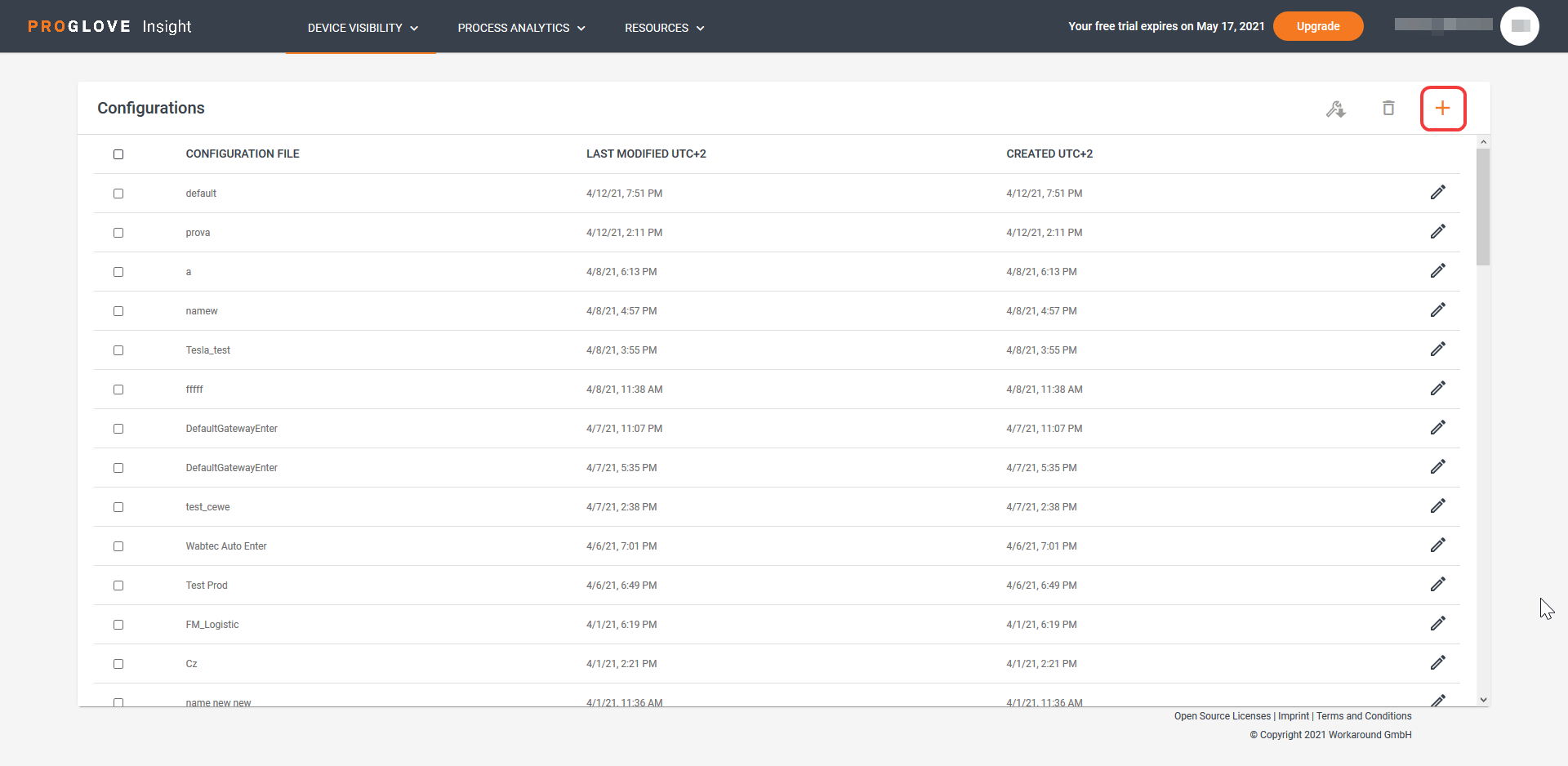
- Select the device you want to connect to Insight Webportal and select Next.
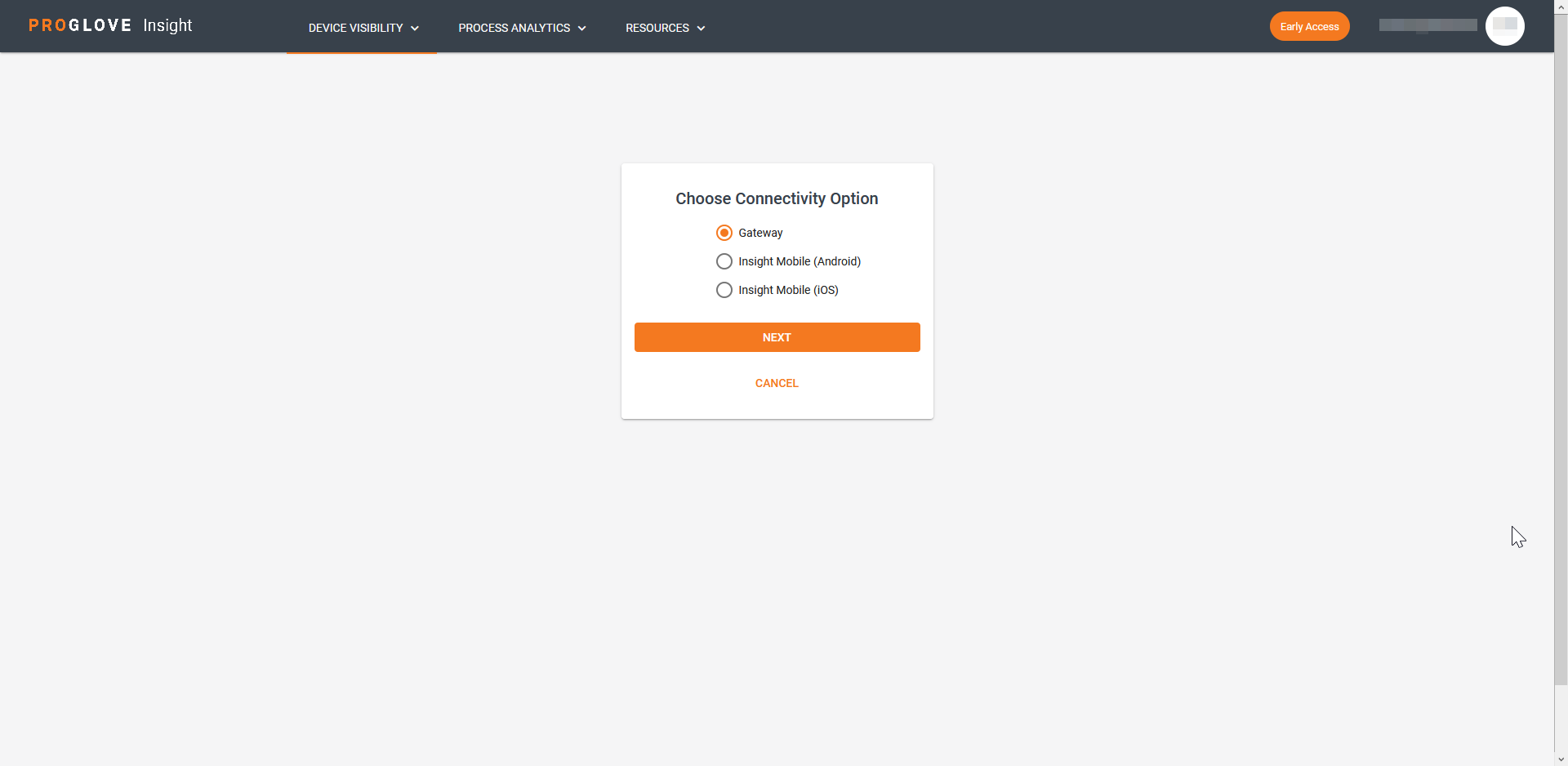
- For Insight Mobile (Android) and Insight Mobile (iOS), under Profile Configuration, type in a unique name for your profile.
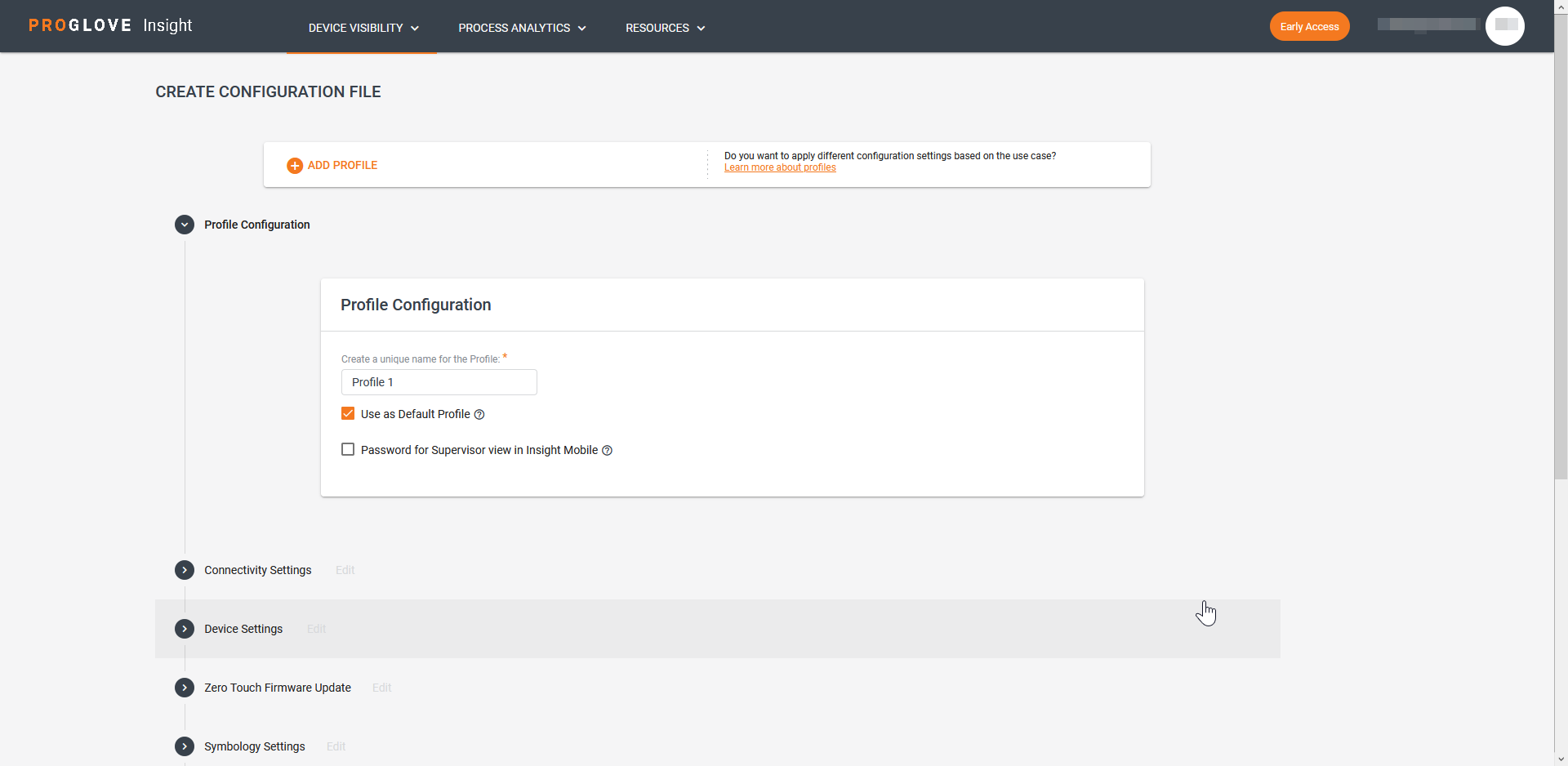
- Select your desired configuration options.
- At the bottom of the page, click Next.
The modal Assign a Name for the Configuration window displays.
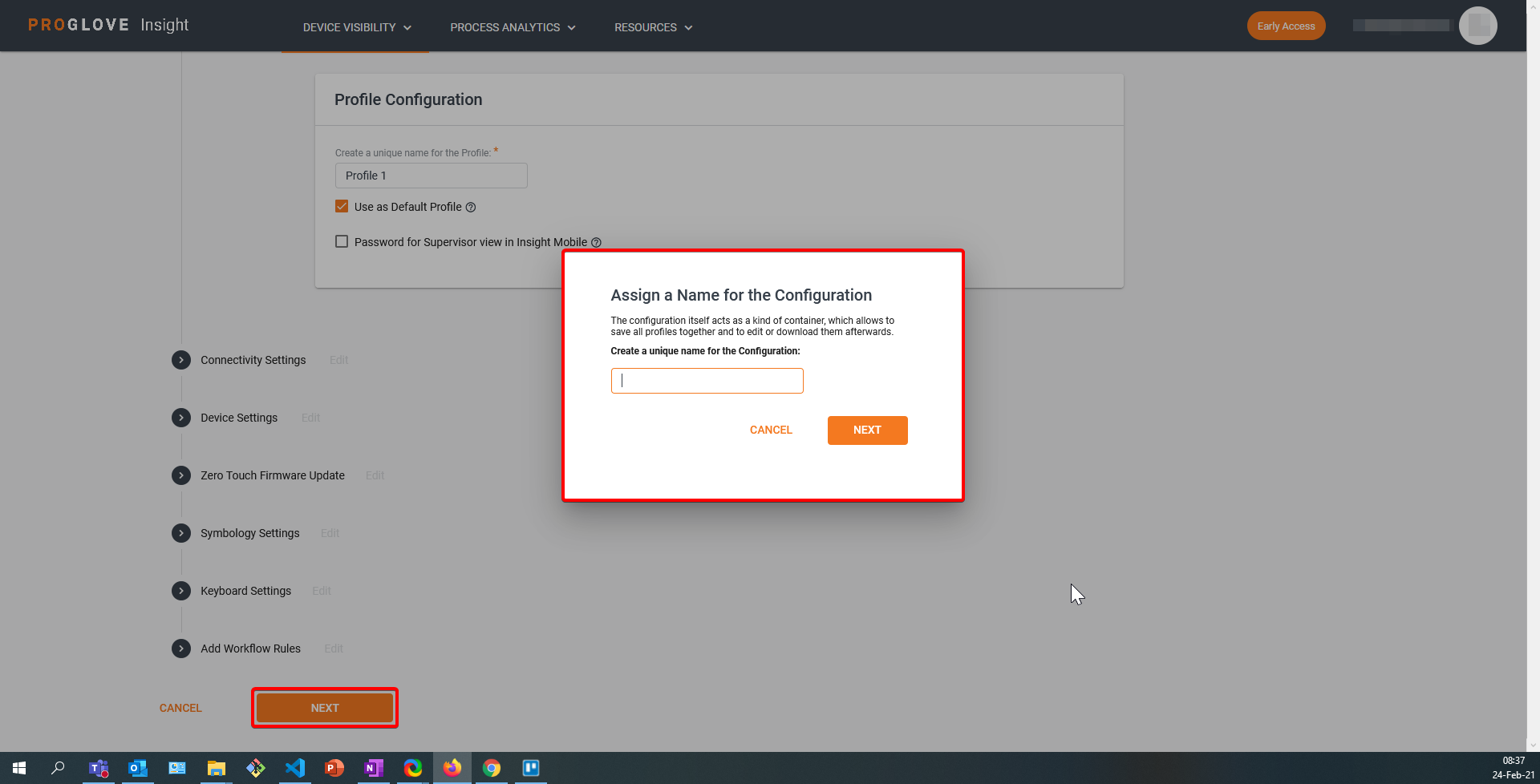
- Type in the name of your configuration and click Next.
The modal Apply the Configuration window displays.
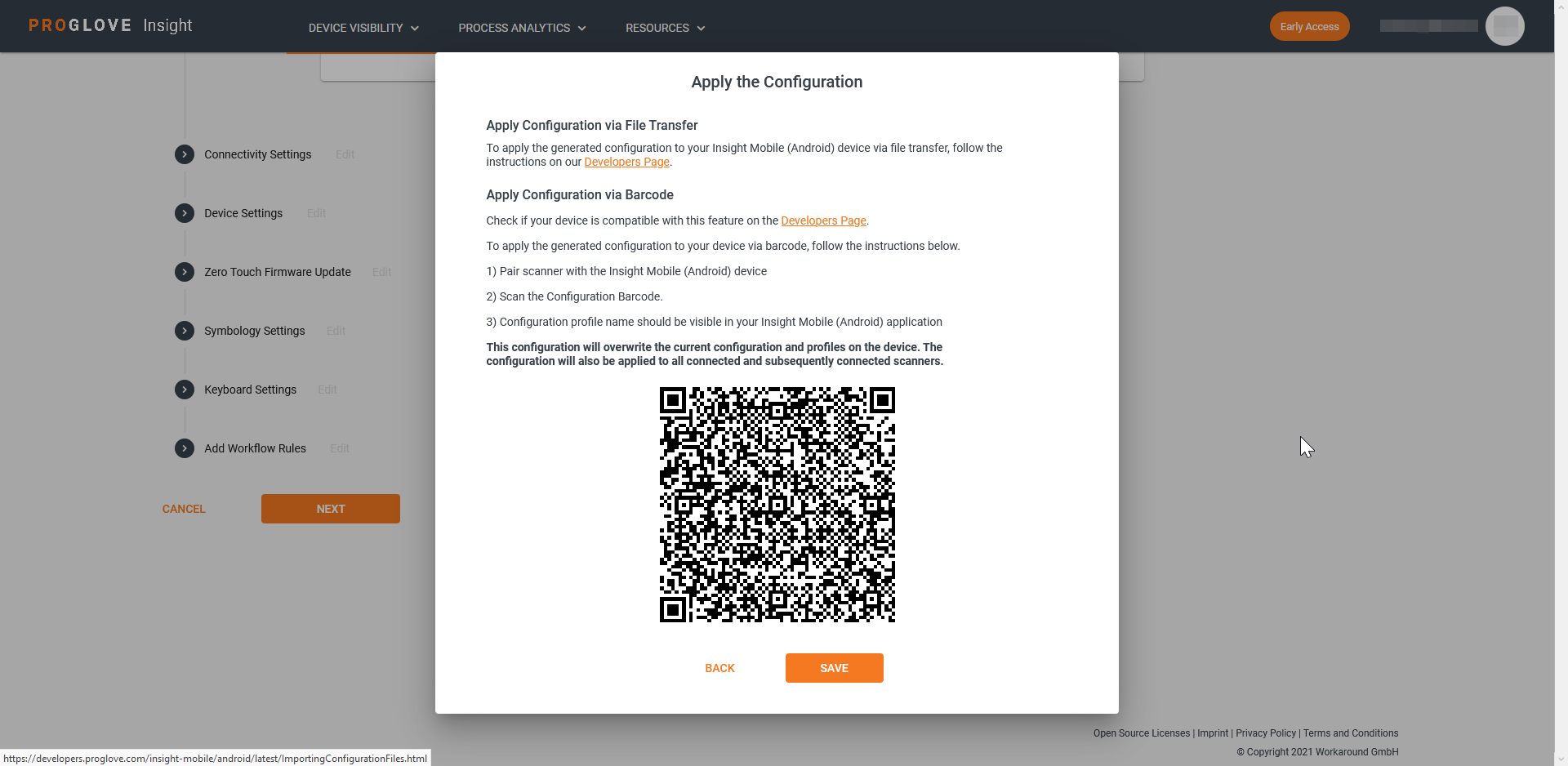
- Scan the Configuration barcode to apply the configuration to the connected device.
- Click Save.
Your configuration displays in the Configurations list.
Note: If you want to transfer the
ProGlove.proconfigfile manually to your device or distribute it using an MDM solution, select your configuration and click the download button at the top right.
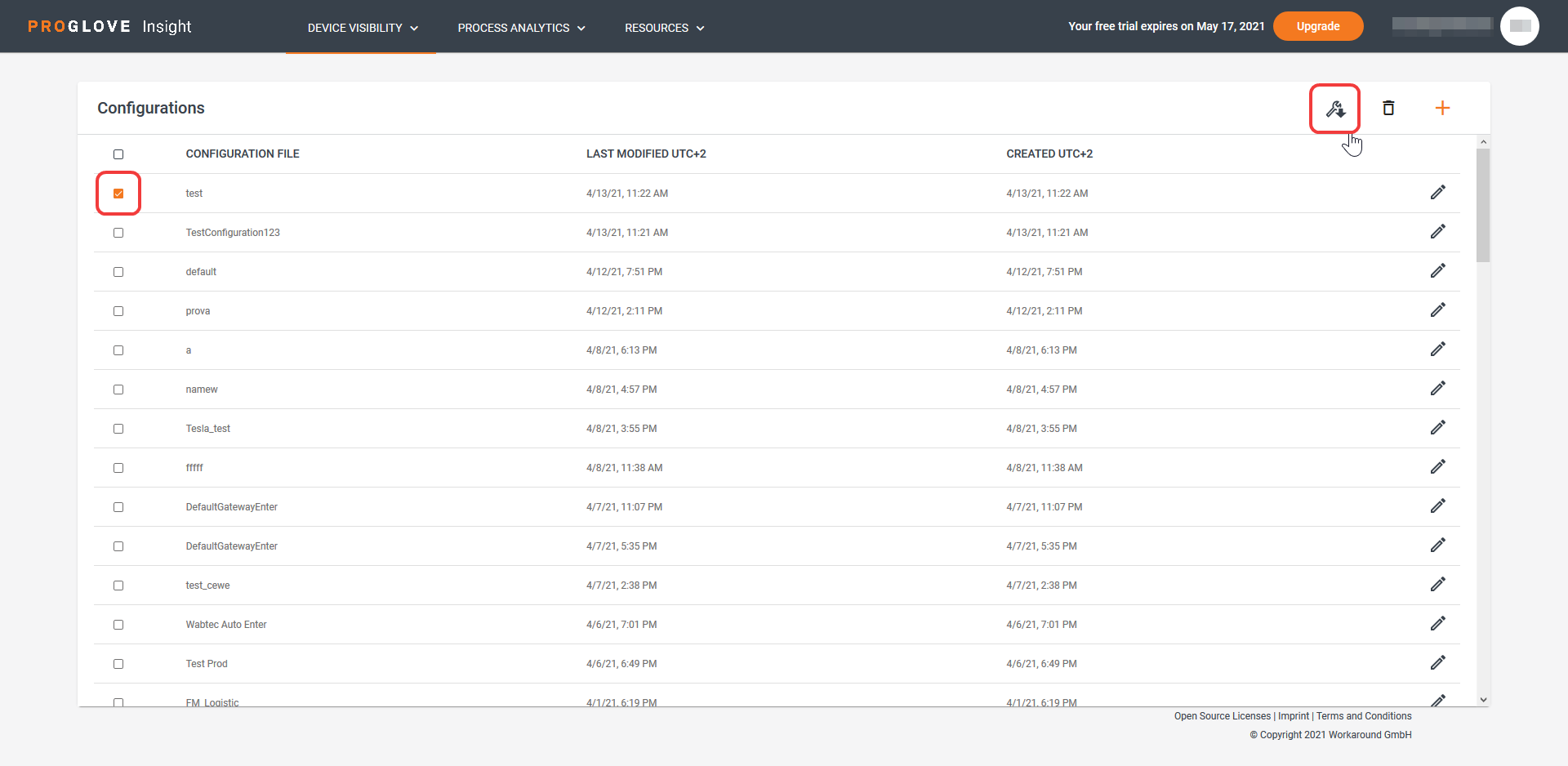
Note: In the Configurations list, you can edit the existing configurations by clicking the pencil icon and either save the changes to the configuration or use Save as copy to save it as a new configuration.
Important:
- The
ProGlove.proconfigconfiguration file consists of one default profile and up to 6 custom profiles- The
ProGlove.proconfigconfiguration file is not compatible with the .pgconf file from AutoConfig- The
ProGlove.proconfigconfiguration identifies a profile with a unique profile name (ID).